 Related Topics
Related Topics About Folders
About the Calendar
About the Address Book
About Item Types
About the Icons in the Item List
To search for an item
When you open GroupWise® WebAccess, you see the main window, shown below. The main window is the starting point for many of the tasks you can accomplish with GroupWise WebAccess.
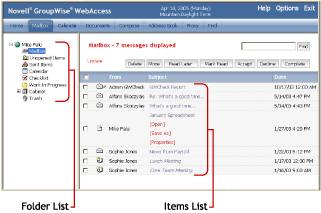
Toolbars display options to view your Mailbox, compose an item, search the Address Book, view your Calendar, find items in your Mailbox, search for documents in a GroupWise library, proxy to another user, open Help, change your GroupWise WebAccess options, and exit GroupWise WebAccess.
The Folder List displays the folders used to organize the items you've sent and received. You can add additional folders to help you organize your items. You click a folder to display the contents of the folder in the Item List. The Mailbox folder is the default folder that is opened when you first log in.
The Item List displays the contents of the folder that is currently open. By default, the most recent 25 items in the folder are displayed. If the folder contains more than 25 messages, a Display Next button appears at the bottom of the list. You can use it to display the next 25 messages, or you can choose to display more or less than 25 messages.
The icon next to each item indicates the item type, status, and priority. You click an item to open it. When you open an item, all actions you can perform on that item type are displayed at the top of the item view. For easy access, actions that you commonly perform on items are also displayed at the top of the Item List. You can select multiple items by clicking the boxes to the left of the items.
Whenever you select items in the Item List and perform an action on them, WebAccess updates the Item List. However, to reduce the number of times you need to access the Web server, WebAccess does not automatically update the Item List when you open an item and perform an action on it. For example, if you select an item in the Item List and move it to another folder, the Item List is updated after the move. However, if you open an item and move it to a folder, the Item List is not updated. To refresh the list, you can open the folder again or click Update at the top of the list.
 Related Topics
Related Topics
About Folders
About the Calendar
About the Address Book
About Item Types
About the Icons in the Item List
To search for an item
A trademark symbol (®, ™, etc.) denotes a Novell trademark. An asterisk (*) denotes a third-party trademark. For more information, see Legal Notices.